Getting O2 Mobile Broadband (HUAWEI E160 adapter) to work in Windows 7
January 22, 2010
I’ve just picked up an PAYG mobile broadband package from O2 with a HUAWEI Mobile Connect E160 USB stick. Expecting an effortless install I inserted the USB stick, ran the setup and got to the O2 Connection Manager menu, but the cellular network connection ‘O2-UK’ was missing. This was even after running “Install the USB modem” within the O2 Connection manager.
Looking around there seems to be some issues getting the thing up and running with Windows 7 and after digging around a bit I managed to get it up and running on both 32-bit and 64-bit installs after a bit of tooing and froing.
If you are having issues with the O2 Connection Manager even after going through the Windows 7 specific instructions at http://broadband.o2.co.uk/win7upgrade/huawei.jsp, especially where it successfully installs but you are unable to see the “O2-UK” access point in the menu, like in the image below, or it just lists your wifi access points, then try this out but with your own responsibility, YMMV. I got the dongle to work on 2/3 machines by following this procedure, the other one required some more indepth investigation.
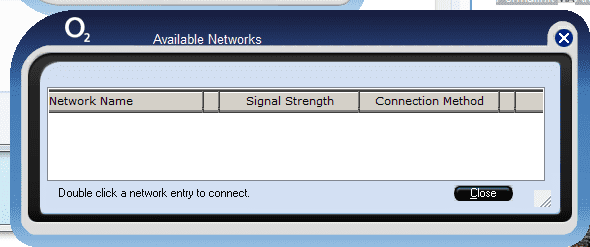 With the USB dongle out:
With the USB dongle out:
1. Download the latest ‘O2 Connection Manager’ software from http://broadband.o2.co.uk/win7upgrade/huawei.jsp - but don’t run it.
2. Uninstall any old versions of the O2 Connection Manager by typing “Remove Programs” in Start menu search bar and double click O2 Connection Manager.
3. Restart your PC.
4. Install latest O2 Connection Manager software you downloaded from step 1.
Now, insert the dongle:
5. You should hear two dings from detected devices - if you hear any more then your probably in luck.
6. Open O2 Connection Manager, give it a minute and see if O2-UK pops up, if so great and you can stop reading from this point. If not, then we need to do some extra work, so close O2 Connection Manager.
7. If you are using Windows 7 x64, open an Explorer window to C:\Program Files (x86)\O2CM-CE\O2 Connection Manager\TDW\253\Driver, otherwise if you are using Windows 7 32-bit, open an explorer window to C:\Program Files\O2CM-CE\O2 Connection Manager\TDW\253\Driver.
8. Type “Device Manager” into start menu, click View->Devices by connection and expand each of your USB Host Controllers until you find USB Mass Storage device, underneath which is the Huawei Mass Storage USB Device. Remove the USB Mass Storage device entry by right clicking->Uninstall. Make sure its the USB Mass Storage device (the one I’ve selected), and not the Host Controller or hub you are removing!
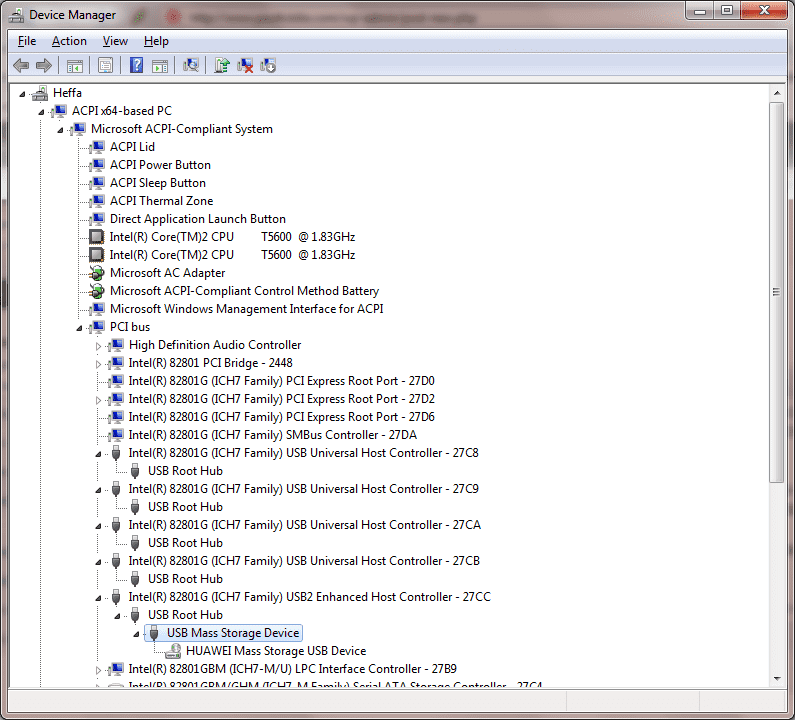
9. Now, go back to that open explorer window, and double click on DriverSetup.exe. It doesn’t pop up any windows or anything but you should get a few dings from newly detected devices within 30 seconds or so, this corresponds to the mass storage as well as the modem portion of the dongle. Check back at the Device Manager to see if you get something that looks like this:
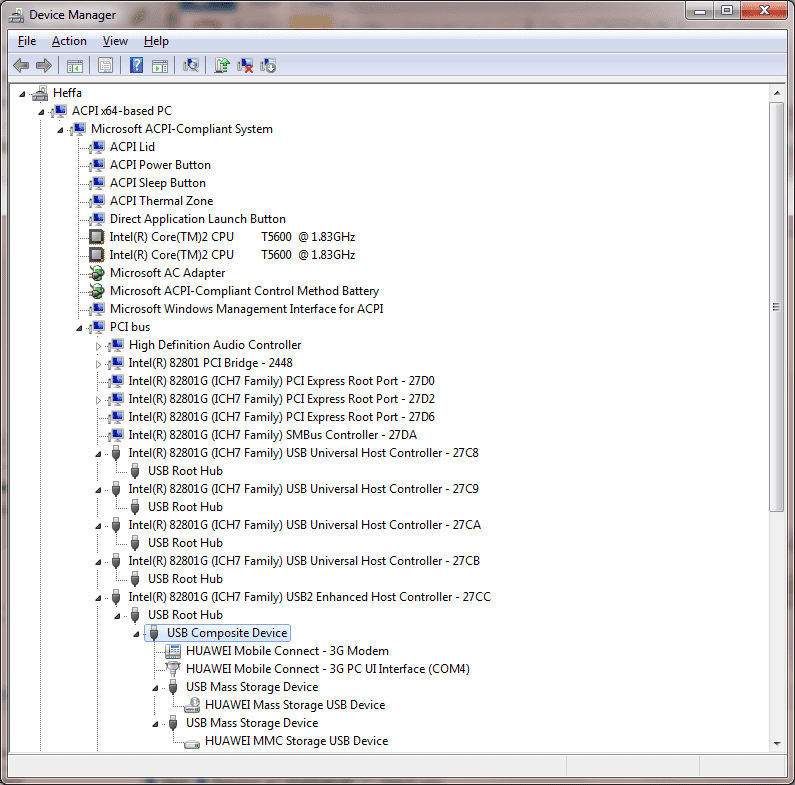
Unfortunately, if its just the two dings and you see just the USB Mass storage device on Device Manager (like the first picture) then this procedure hasn’t worked :(
10. You should be able to re-open O2 Connection Manager, give it a minute or so and “O2-UK” should now pop up as per the O2 user manual.
Bear in mind the whole experience is still a little flaky as if you plug the dongle into another USB port it will simply install as a mass storage device - so remember which USB port you put the dongle into and make sure you put it in that port whenever you want to use mobile broadband! Hopefully O2 can sort these numerous issues out stat!